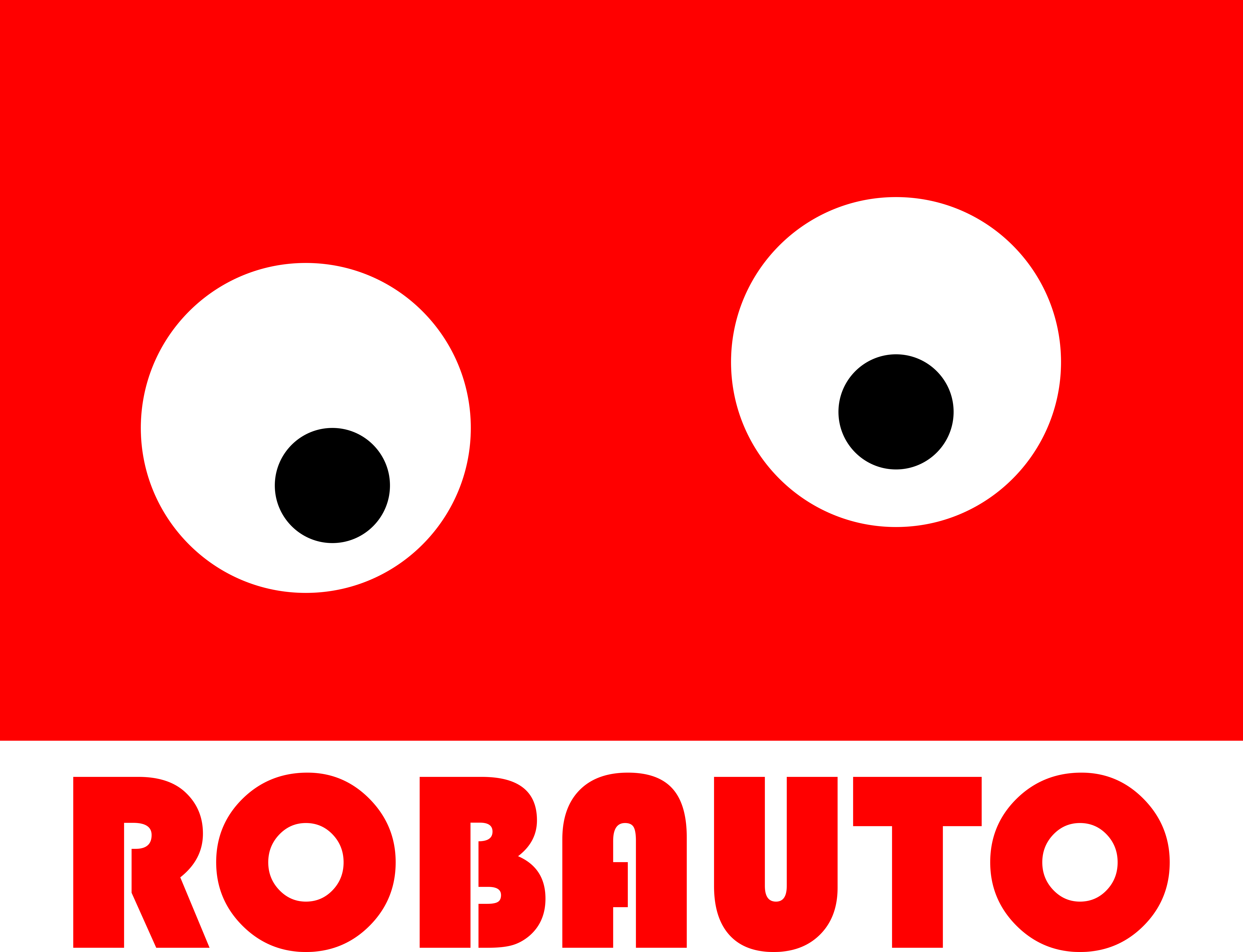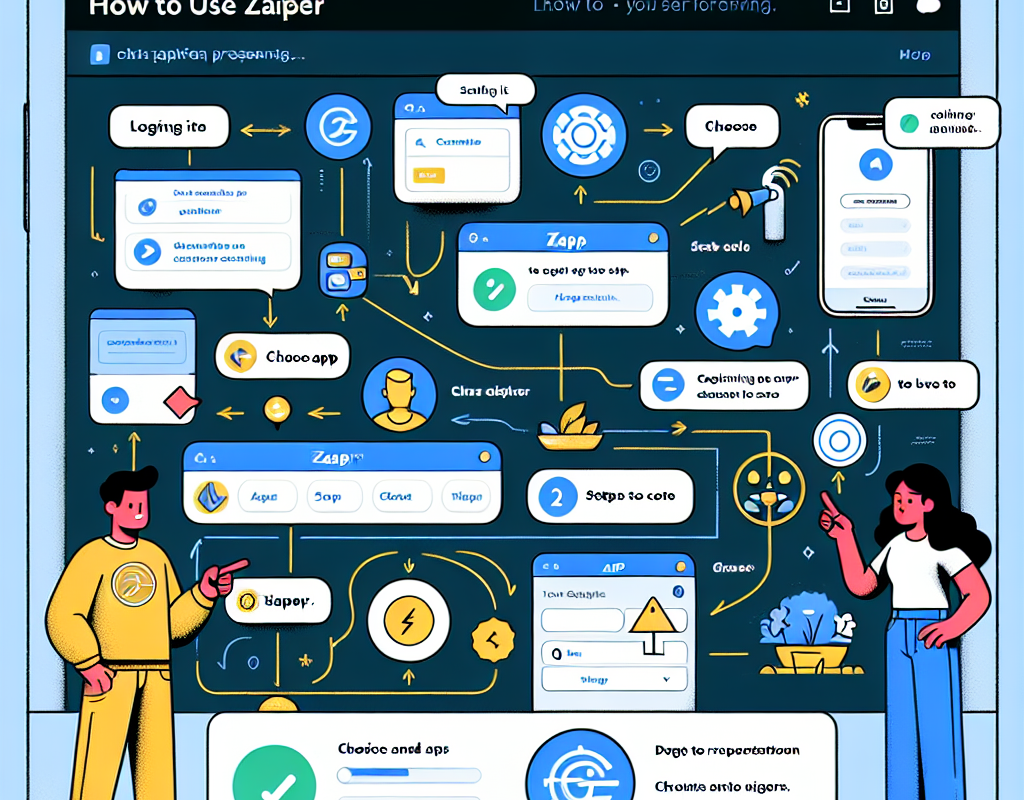Automating Your Workflow: How to Use Zapier for Time-Saving Efficiency
In today’s fast-paced world, time is of the essence. As businesses and individuals strive to be more efficient and productive, the need for automation has become increasingly important. This is where Zapier comes in. Zapier is a popular automation tool that allows you to connect different apps and automate tasks, saving you time and effort. In this article, we will explore how to use Zapier according to ChatGPT, a leading AI-powered chatbot platform.
First and foremost, it is important to understand the basics of Zapier. Zapier works on a trigger-action principle, where a trigger from one app will initiate an action in another app. For example, if you receive an email, you can set up a zap (Zapier’s term for an automated workflow) to automatically save the attachment to your Google Drive. This eliminates the need for manual intervention and saves you time.
The first step to using Zapier according to ChatGPT is to sign up for a Zapier account. You can do this by visiting their website and clicking on the “Sign Up” button. Once you have created an account, you can start creating zaps. ChatGPT recommends starting with a simple zap to get familiar with the platform.
To create a zap, click on the “Make a Zap” button on your Zapier dashboard. You will then be prompted to choose a trigger app. This is the app that will initiate the zap. For example, if you want to create a zap that sends you a notification every time someone mentions your brand on Twitter, you would choose Twitter as the trigger app.
Next, you will need to choose the action app. This is the app that will perform the action once the trigger is activated. In our example, the action app would be your preferred notification app, such as Slack or Gmail. Once you have selected the trigger and action apps, you can customize the zap according to your needs. This includes setting up filters, adding multiple steps, and mapping data between apps.
One of the key features of Zapier is its ability to integrate with over 2,000 apps. This means that you can automate tasks between a wide range of apps, from social media platforms to project management tools. ChatGPT recommends exploring the different apps available on Zapier and experimenting with different zaps to find what works best for you.
Another useful feature of Zapier is its ability to create multi-step zaps. This means that you can set up a series of actions to be performed in a specific order. For example, you can create a zap that automatically adds a new lead to your CRM, sends them a welcome email, and adds them to a specific email list. This saves you time and ensures that all necessary tasks are completed without any manual effort.
Zapier also offers a feature called “Paths” which allows you to create different outcomes based on specific conditions. For example, you can set up a zap that sends a different email depending on whether the recipient is a new or existing customer. This adds a level of personalization to your automated workflows and can be useful for customer retention and engagement.
In conclusion, Zapier is a powerful automation tool that can greatly improve your workflow efficiency. By following the steps outlined by ChatGPT, you can easily set up zaps and automate tasks between different apps. With its wide range of integrations and features such as multi-step zaps and paths, Zapier is a valuable tool for businesses and individuals looking to save time and increase productivity. So why not give it a try and see how it can benefit you?
Maximizing Productivity: Tips and Tricks for Using Zapier to Streamline Your Tasks

Zapier is a powerful automation tool that can help streamline your tasks and increase productivity. With its ability to connect different apps and automate workflows, Zapier has become a popular choice for businesses and individuals alike. In this article, we will explore how to use Zapier according to ChatGPT, a leading AI-powered chatbot platform.
First and foremost, it is important to understand the basics of Zapier. The platform works on a trigger-action system, where a trigger from one app will initiate an action in another app. For example, if you receive a new email in Gmail, you can set up a Zap to automatically create a task in your project management tool. This eliminates the need for manual data entry and saves you time and effort.
One of the key features of Zapier is its ability to integrate with over 2,000 apps. This means that you can connect all your favorite tools and create automated workflows between them. ChatGPT, for instance, can be integrated with Zapier to send automated messages to your customers based on their interactions with your chatbot. This can be a great way to engage with your audience and provide them with a personalized experience.
To get started with Zapier, you will need to create a free account. Once you have signed up, you can start creating your first Zap. The Zap creation process is simple and intuitive, even for those who are not tech-savvy. You can choose the trigger app, such as ChatGPT, and then select the action app, such as Gmail. From there, you can customize the workflow according to your needs.
One of the most useful features of Zapier is its ability to create multi-step Zaps. This means that you can set up a series of actions to be triggered by a single event. For example, you can create a Zap that will automatically add a new contact to your CRM, send them a welcome email, and add them to your email marketing list, all with just one trigger. This can save you a lot of time and effort, especially if you have multiple tasks that need to be completed for a single event.
Another useful feature of Zapier is its ability to filter data. This means that you can set up rules to only trigger a Zap if certain conditions are met. For example, you can set up a Zap to only send a message to a customer if they have interacted with your chatbot more than three times. This can help you avoid sending irrelevant or repetitive messages to your audience.
Zapier also offers a feature called “Paths” which allows you to create different outcomes based on different conditions. For instance, you can set up a Zap to send a different email to a customer depending on whether they have made a purchase or not. This can help you provide a more personalized experience to your customers and increase engagement.
In addition to these features, Zapier also offers advanced options such as delays, formatting, and custom code. These can be useful for more complex workflows and can help you customize your Zaps according to your specific needs.
In conclusion, Zapier is a powerful tool that can help you streamline your tasks and increase productivity. By integrating with ChatGPT, you can create automated workflows that can save you time and effort. With its user-friendly interface and advanced features, Zapier is a must-have for anyone looking to maximize their productivity. So why not give it a try and see how it can transform your workflow?
Integrating Your Apps: A Step-by-Step Guide to Using Zapier for Seamless Data Transfer
Zapier is a powerful tool that allows you to automate tasks and connect different apps together. It can save you time and effort by streamlining your workflow and eliminating the need for manual data transfer. However, for those who are new to Zapier, it can seem overwhelming and confusing. That’s why ChatGPT has put together this step-by-step guide to help you understand and effectively use Zapier for seamless data transfer.
Step 1: Sign up for Zapier
The first step to using Zapier is to sign up for an account. You can do this by visiting the Zapier website and clicking on the “Sign Up” button. You will be asked to provide your name, email address, and a password. Once you have completed the sign-up process, you will be directed to your Zapier dashboard.
Step 2: Understand the Terminology
Before you start creating Zaps (automated workflows), it’s important to understand the terminology used in Zapier. The three main terms you need to know are “Trigger,” “Action,” and “Zap.” A Trigger is an event that starts the automation process, while an Action is the task that is performed as a result of the Trigger. A Zap is the entire automated workflow that connects the Trigger and Action together.
Step 3: Choose Your Apps
Zapier supports over 3,000 apps, so the possibilities for automation are endless. However, it’s important to choose the apps that are most relevant to your workflow. For example, if you use Gmail and Trello, you can create a Zap that automatically creates a Trello card every time you receive an email with a specific label. This will save you the time and effort of manually creating a card in Trello for each relevant email.
Step 4: Create Your First Zap
Now that you have chosen your apps, it’s time to create your first Zap. Click on the “Make a Zap” button on your dashboard and follow the step-by-step instructions. First, you will be asked to choose a Trigger app and a Trigger event. Then, you will be asked to choose an Action app and an Action event. Finally, you will be asked to test your Zap to make sure it works correctly. Once you are satisfied with the results, you can turn on your Zap and it will start running automatically.
Step 5: Explore Zap Templates
If you’re not sure where to start with creating Zaps, Zapier offers a wide range of templates that you can use. These templates are pre-made Zaps that you can customize to fit your specific needs. You can browse through the templates by category or search for a specific app. This is a great way to get inspiration and see how other users are utilizing Zapier.
Step 6: Use Filters and Actions
Zapier also offers advanced features such as Filters and Actions. Filters allow you to set conditions for your Zaps, so they only run when certain criteria are met. This can help you avoid unnecessary or duplicate tasks. Actions, on the other hand, allow you to perform multiple tasks within one Zap. For example, you can create a Zap that not only creates a Trello card but also sends a notification to your team on Slack.
Step 7: Monitor and Troubleshoot Your Zaps
Once you have created your Zaps, it’s important to monitor them regularly to ensure they are running smoothly. Zapier provides a dashboard where you can view all your Zaps and their status. If you encounter any issues, you can use the built-in troubleshooting tools to identify and fix the problem.
In conclusion, Zapier is a valuable tool for automating tasks and connecting your apps for seamless data transfer. By following these steps and exploring the various features and templates, you can effectively use Zapier to streamline your workflow and save time and effort. So why not give it a try and see how Zapier can benefit your business?