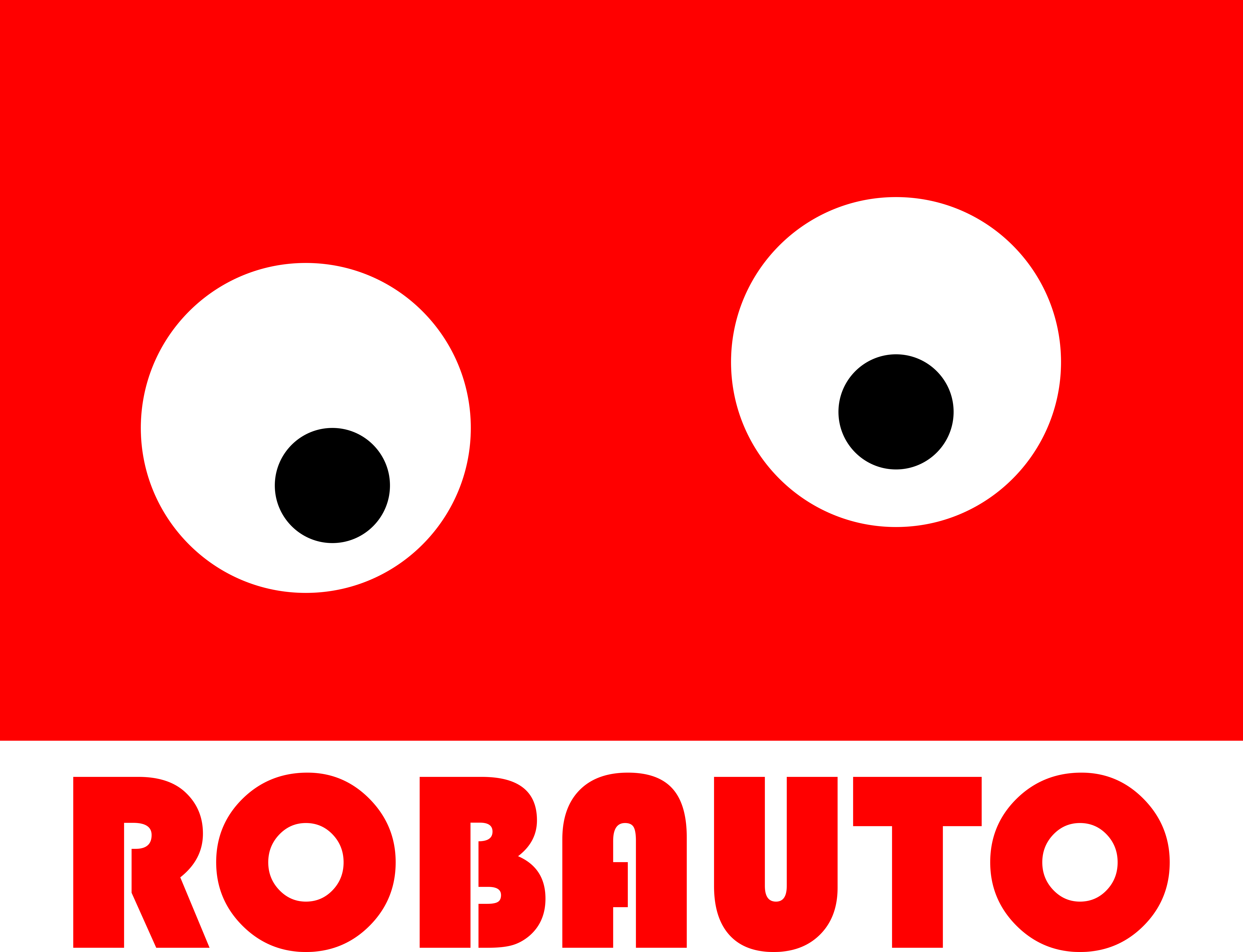Python is a popular programming language that is widely used for various purposes such as web development, data analysis, and artificial intelligence. If you are interested in learning Python, the first step is to set up a coding environment on your PC. This will allow you to write, run, and test your Python code without any hassle. In this article, we will guide you through the process of installing Python on your PC, step by step. Python is also the default programming language for a variety of AI Agents.
Step 1: Choose the Right Version of Python
The first step in setting up a Python coding environment is to choose the right version of Python for your PC. Currently, there are two major versions of Python available – Python 2 and Python 3. While both versions have their own advantages, it is recommended to use Python 3 as it is the latest version and has more features and improvements. You can download the latest version of Python from the official website.
Step 2: Download and Install Python
Once you have chosen the version of Python, the next step is to download and install it on your PC. The installation process is fairly simple and straightforward. After downloading the installation file, double-click on it to start the installation process. Follow the instructions on the screen and choose the default settings unless you have a specific requirement. Once the installation is complete, you will have Python installed on your PC.
Here is the Python Download for PC
Step 3: Set the Path Variable
In order to run Python from any directory on your PC, you need to set the path variable. This will allow your PC to recognize the location of the Python executable file. To set the path variable, go to the Control Panel and click on System and Security. Then, click on System and go to Advanced System Settings. Under the Advanced tab, click on Environment Variables. In the System Variables section, look for the variable named “Path” and click on Edit. Add the path of the Python installation directory to the variable value and click on OK.
Step 4: Install a Code Editor
While you can write Python code in a simple text editor, it is recommended to use a code editor that is specifically designed for coding. There are many code editors available such as PyCharm, Visual Studio Code, and Atom. Choose the one that suits your needs and install it on your PC.
Step 5: Test Your Setup
To ensure that your Python coding environment is set up correctly, it is important to test it. Open your code editor and create a new file. Write a simple “Hello World” program and save the file with the .py extension. Then, run the program and if you see the output “Hello World” on the screen, congratulations, your setup is successful!
Step 6: Install Additional Packages
Python has a vast library of packages that can be installed to extend its functionality. Depending on your project requirements, you may need to install additional packages. To install a package, you can use the pip command in the command prompt. For example, to install the popular data analysis package pandas, you can use the command “pip install pandas”.
In conclusion, setting up a Python coding environment on your PC is a simple process that can be done in a few easy steps. By following this step-by-step guide, you can have Python up and running on your PC in no time. Now that you have your coding environment set up, you can start learning and exploring the endless possibilities of Python. Happy coding!
Choosing the Right Integrated Development Environment (IDE) for Python
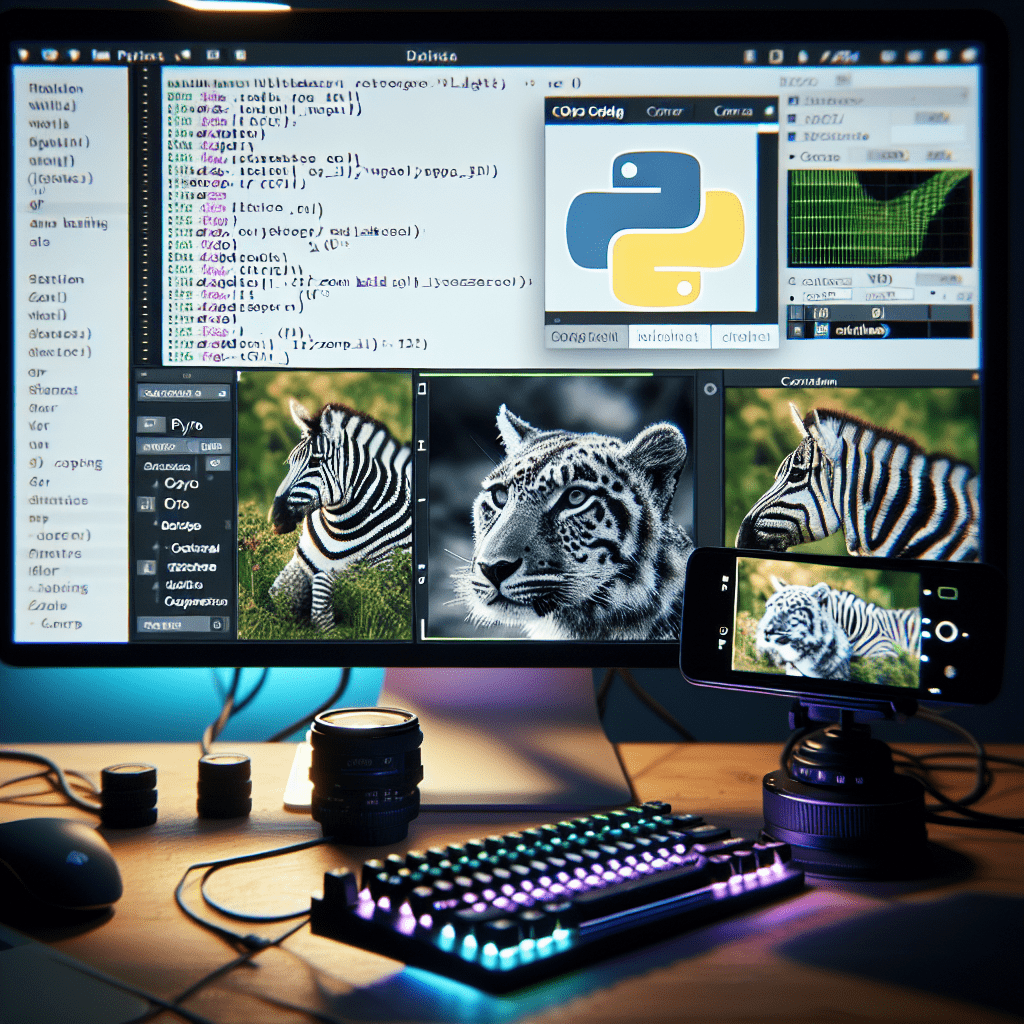
Above: Dall-E AI Attempting to illustrate this. It likes Zebras apparently.
Python is a popular programming language that is widely used for various applications such as web development, data analysis, and artificial intelligence. If you are new to Python, setting up a coding environment on your PC can seem like a daunting task. However, with the right tools and guidance, it can be a straightforward process. One of the key components of a coding environment is the Integrated Development Environment (IDE). In this article, we will discuss the importance of choosing the right IDE for Python and provide some tips on how to select the best one for your needs.
An IDE is a software application that provides a comprehensive set of tools for coding, debugging, and testing. It is a one-stop-shop for all your coding needs, making it an essential tool for any programmer. When it comes to Python, there are several IDEs available in the market, each with its own unique features and capabilities. So, how do you choose the right one for your needs?
The first step in selecting an IDE for Python is to understand your requirements. Are you a beginner looking for a simple and user-friendly interface? Or are you an experienced programmer in need of advanced features and customization options? Knowing your needs will help narrow down your options and make the selection process easier.
Next, consider the compatibility of the IDE with your operating system. Some IDEs are designed specifically for Windows, while others are compatible with multiple operating systems such as Mac and Linux. It is important to choose an IDE that is compatible with your system to avoid any compatibility issues.
Another crucial factor to consider is the features and tools offered by the IDE. Some IDEs come with a basic set of features, while others offer a wide range of tools such as code completion, debugging, and version control. If you are a beginner, a simple IDE with basic features may suffice. However, if you are working on complex projects, you may need an IDE with advanced tools to enhance your productivity.
One of the most popular IDEs for Python is PyCharm. It is a powerful and feature-rich IDE that is suitable for both beginners and experienced programmers. PyCharm offers a user-friendly interface, code completion, debugging, and version control, making it a top choice for many developers. It also has a community edition that is free to use, making it an affordable option for beginners.
Another popular IDE is Visual Studio Code (VS Code). It is a lightweight and customizable IDE that is compatible with multiple operating systems. VS Code offers a wide range of features such as code completion, debugging, and extensions for additional functionality. It also has a large community of users, making it easy to find support and resources.
If you are looking for a simple and lightweight IDE, Atom is a great option. It is an open-source IDE that is highly customizable and has a user-friendly interface. Atom offers basic features such as code completion and debugging, but it also has a vast library of plugins for additional functionality.
In conclusion, choosing the right IDE for Python is crucial for a smooth and efficient coding experience. Consider your requirements, compatibility with your operating system, and the features and tools offered by the IDE before making a decision. With the right IDE, you can enhance your productivity and take your Python coding skills to the next level.
Customizing Your Python Coding Environment for Maximum Productivity
Python is a popular programming language that is widely used for a variety of applications, from web development to data analysis. If you are new to Python, setting up a coding environment on your PC may seem like a daunting task. However, with the right tools and knowledge, you can easily customize your Python coding environment for maximum productivity.
The first step in setting up a Python coding environment is to download and install the latest version of Python from the official website. Once the installation is complete, you can open the Python interpreter, which is a command-line tool that allows you to write and execute Python code. This is a great way to get started with Python and test out small snippets of code.
However, for larger projects, it is recommended to use an Integrated Development Environment (IDE) for a more efficient and organized coding experience. There are many IDEs available for Python, such as PyCharm, Visual Studio Code, and Atom. These IDEs offer features such as code completion, debugging, and project management, making them essential for any serious Python developer.
Once you have chosen an IDE, the next step is to customize it to suit your needs. One of the first things you should do is to set up a virtual environment. A virtual environment is a self-contained directory that contains a specific version of Python and all the packages required for your project. This allows you to work on multiple projects with different dependencies without any conflicts.
To create a virtual environment, you can use the built-in venv module in Python or a third-party tool like virtualenv. Once your virtual environment is set up, you can activate it and install any packages or libraries you need for your project. This ensures that your project is isolated from your system’s global Python installation, making it easier to manage and maintain.
Another important aspect of customizing your Python coding environment is choosing a code editor. While most IDEs come with a built-in code editor, you may prefer to use a standalone editor for its simplicity and speed. Some popular code editors for Python include Sublime Text, Notepad++, and Vim. These editors offer features such as syntax highlighting, code folding, and customizable keyboard shortcuts, making them ideal for writing and editing code.
In addition to choosing a code editor, you can also customize your IDE’s theme and layout to suit your preferences. Most IDEs offer a variety of themes, from light to dark, and allow you to rearrange the layout of the different panels and windows. This can help improve your coding experience and reduce eye strain, especially if you spend long hours working on your projects.
Furthermore, you can also install plugins or extensions to enhance your IDE’s functionality. These plugins can add features such as code linting, code formatting, and integration with version control systems like Git. They can also provide support for other programming languages, making your IDE a one-stop-shop for all your coding needs.
In conclusion, setting up a Python coding environment on your PC may seem overwhelming at first, but with the right tools and customization, you can create a productive and efficient workspace. From choosing an IDE to setting up a virtual environment and customizing your code editor, these steps will help you create a personalized environment that suits your coding style and needs. So, don’t be afraid to experiment and find the setup that works best for you. Happy coding!