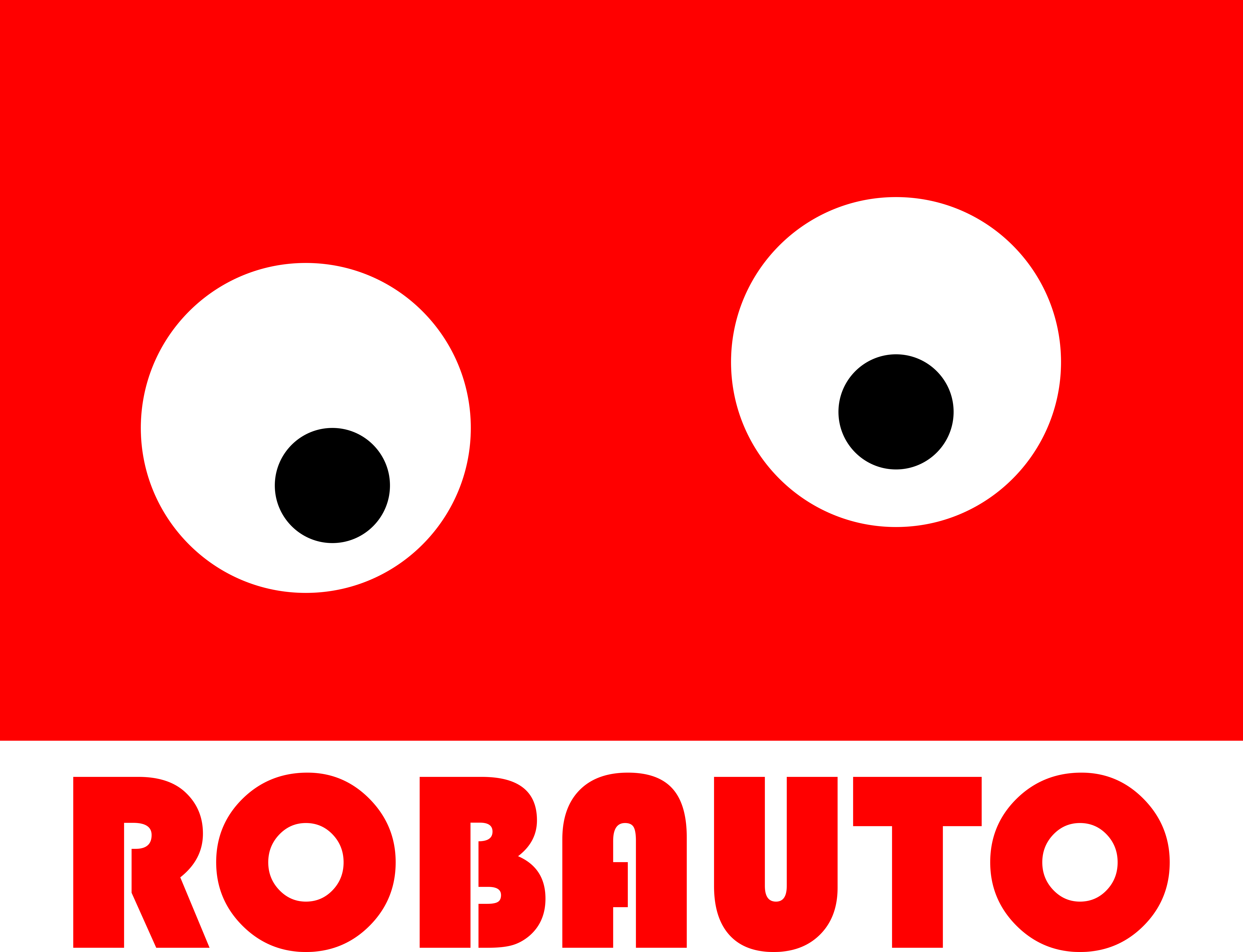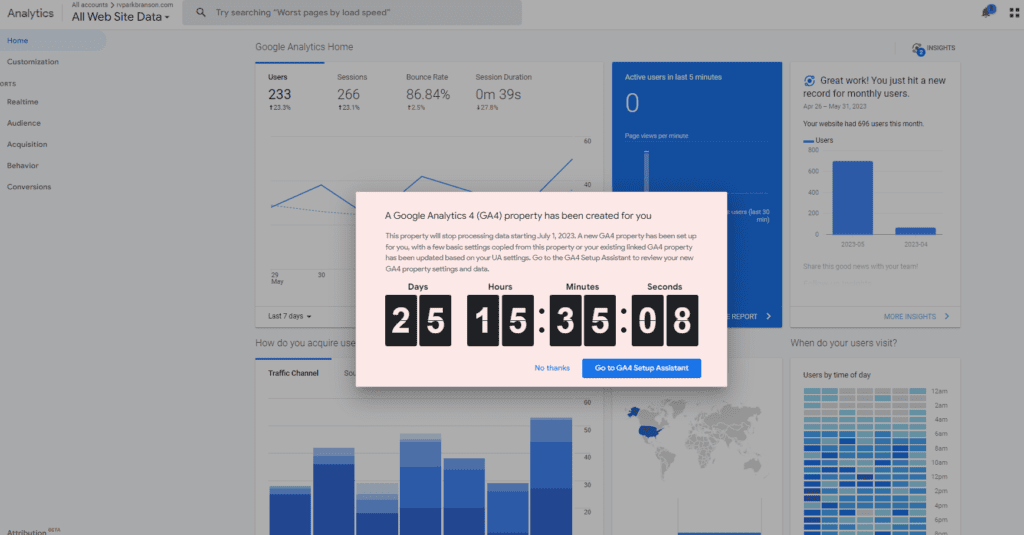
If you’ve logged into your Google Analytics Account you’ve probably seen the above warning.
What is Google doing here? And how does it relate to A.I. and robotics?
First, I’ll go on the record saying this is going to disrupt Google and the digital industry as a whole. It will also make it better.
Why? Because everything is now run on Artificial Intelligence. The underlying technology, primarily some form of deep learning or machine learning, requires lots of cleanly organized data.
And no offence, but I’ve been a Google Analytics Consultant for years and it’s the basis of everything Google and I also doubt you are using it correctly. Despite most of our best efforts, it’s been compiling and thus signaling information to to Google for years. And doing a pretty good job.
But now the foundation needs to be replaced. Apple’s blocked Google data on iPhones for starters and this alone requires Google to have a more data driven view of user behavior and purchase patterns.
This sounds crazy, but as you set up your GA4 account, you’ll see they want you to bid for GA4 conversions. I believe this means they know who your buyers are even before they search and you’ll be able to just request a lead or sale at a given cost-per-acquisition (CPA).
Now, they simply want you to clean it up. They want you to link Adwords and Analytics, tell the Google robot what a conversion is and generally update to a more data driven experience.
What does this have to do with robotics?
Search Engines are nothing more than super fast robots. But, like most robots, they need you to input very granular and well-formatted information to work.
So how to get started? Email us at support@robauto.ai and we’ll do it for $599 by July 1, or just follow these instructions, courtesy of ChatGPT – because why would a human research and write out these steps when A.I can do it!
To upgrade to Google Analytics 4, you can follow these steps:
-
Create a Google Analytics 4 property: Start by creating a new Google Analytics 4 property in your Google Analytics account. Sign in to your Google Analytics account and navigate to the admin section. Under the “Property” column, click on “Create Property” and select “Google Analytics 4.”
-
Set up data streams: Once you have created the Google Analytics 4 property, you need to set up data streams. Data streams are the sources of data that you want to track in your Google Analytics 4 property. You can set up data streams for websites, mobile apps, or any other digital platforms you want to track. Follow the instructions provided by Google Analytics to set up the appropriate data streams for your needs.
-
Install the Global Site Tag (gtag.js): To collect data from your website, you need to install the Global Site Tag (gtag.js) on your webpages. The gtag.js is a JavaScript tracking code that sends data to your Google Analytics 4 property. Google provides the necessary code snippet that you need to add to your webpages. Place this code snippet within the
<head>section of your website. -
Configure event tracking: Google Analytics 4 focuses on event-based tracking rather than traditional pageviews. Configure event tracking to capture important user interactions on your website or app. Events can include things like button clicks, form submissions, video plays, or any other action that you want to track.
-
Set up conversion tracking: If you want to track specific conversions on your website or app, such as completed purchases or form submissions, set up conversion tracking in Google Analytics 4. This will allow you to measure the success of your marketing campaigns and track important user actions.
-
Verify data collection: After you have completed the setup, it’s important to verify that data is being collected correctly. You can use the “Realtime” reports in Google Analytics 4 to see live data and confirm that events and conversions are being tracked as expected.
-
Customize your reports: Explore the reporting capabilities of Google Analytics 4 and customize the reports to suit your needs. Google Analytics 4 provides a wide range of standard reports and analysis tools that can help you gain insights into user behavior, engagement, and conversion rates.
By following these steps, you should be able to successfully upgrade to Google Analytics 4 and start collecting data in the new version of the platform. Remember to update any existing integrations or reporting processes that rely on the older version of Google Analytics to ensure a smooth transition.