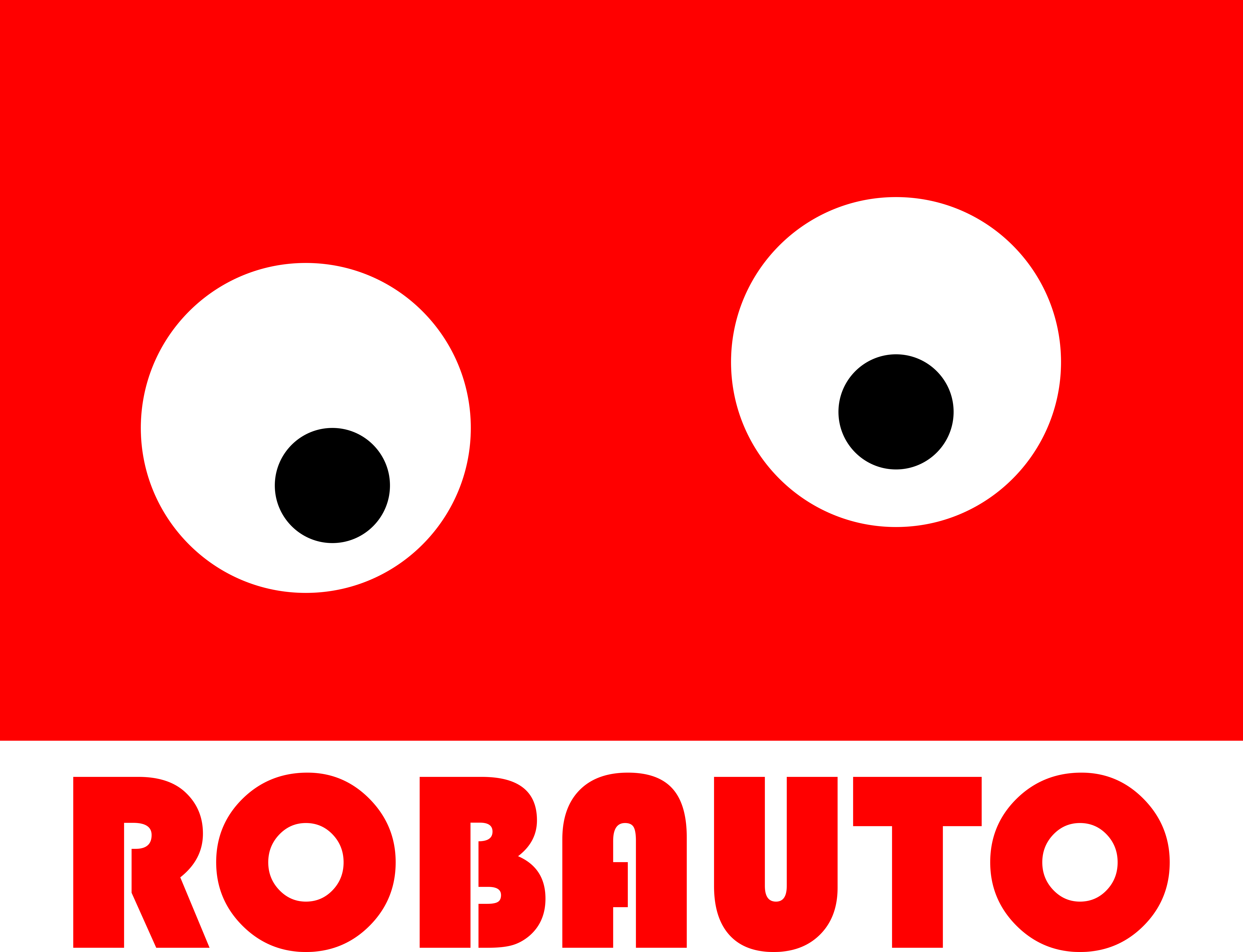5 Simple Steps to Reset Your iPhone and Restore Factory Settings
Resetting your iPhone can be a useful solution for a variety of issues, such as a frozen screen, unresponsive apps, or even just to give your device a fresh start. It can also be necessary if you are planning to sell or give away your iPhone. Whatever the reason may be, resetting your iPhone is a simple process that can be done in just a few steps. In this article, we will guide you through the 5 simple steps to reset your iPhone and restore it to its factory settings.
Step 1: Back up your data
Before resetting your iPhone, it is important to back up all of your data. This includes your photos, videos, contacts, and any other important information that you do not want to lose. You can back up your data using iCloud or iTunes. If you are using iCloud, make sure that your device is connected to a Wi-Fi network and has enough storage space. If you are using iTunes, connect your iPhone to your computer and follow the instructions to back up your data.
Step 2: Sign out of iCloud and iTunes
Once you have backed up your data, it is important to sign out of iCloud and iTunes. This will ensure that your data is not synced to your account after the reset. To sign out of iCloud, go to Settings > [your name] > Sign Out. Enter your Apple ID password and tap Turn Off. To sign out of iTunes, go to Settings > iTunes & App Store > tap your Apple ID > Sign Out.
Step 3: Erase all content and settings
Now that you have backed up your data and signed out of iCloud and iTunes, it is time to reset your iPhone. Go to Settings > General > Reset > Erase All Content and Settings. You will be prompted to enter your passcode and confirm the reset. This process may take a few minutes, so make sure that your iPhone is connected to a power source.
Step 4: Set up your iPhone
After the reset is complete, your iPhone will restart and you will be greeted with the “Hello” screen. Follow the instructions to set up your device. If you have backed up your data, you can choose to restore it from iCloud or iTunes during the setup process. If you do not have a backup, you can set up your iPhone as a new device.
Step 5: Restore your data
Once you have set up your iPhone, you can restore your data from the backup you created earlier. If you backed up your data using iCloud, choose the option to restore from iCloud during the setup process. If you backed up your data using iTunes, connect your iPhone to your computer and follow the instructions to restore your data.
Congratulations, you have successfully reset your iPhone and restored it to its factory settings. Your device should now be running smoothly and any previous issues should be resolved. Remember to sign back into iCloud and iTunes to access your data and make sure to keep your device updated with the latest software.
In conclusion, resetting your iPhone can be a useful solution for various issues and is a simple process that can be done in just 5 steps. It is important to back up your data, sign out of iCloud and iTunes, and then erase all content and settings. After the reset, you can set up your iPhone and restore your data from the backup. By following these steps, you can easily reset your iPhone and have it running like new again.
Troubleshooting Common Issues: How to Reset Your iPhone Without Losing Data

In today’s digital age, our smartphones have become an essential part of our daily lives. We use them for communication, entertainment, and even as a personal assistant. However, like any other electronic device, our iPhones can encounter issues that may require a reset. Whether it’s a frozen screen, unresponsive apps, or a slow performance, a reset can often solve these problems. But the thought of losing all our data can be daunting. In this article, we will guide you on how to reset your iPhone without losing any data.
First and foremost, it is essential to understand the difference between a soft reset and a hard reset. A soft reset, also known as a restart, is a simple process that involves turning off your iPhone and turning it back on. This method is useful for minor issues such as a frozen screen or unresponsive apps. On the other hand, a hard reset, also known as a factory reset, erases all data and settings on your iPhone, essentially restoring it to its original state. This method is recommended for more severe issues such as a malfunctioning operating system or a forgotten passcode.
To perform a soft reset on your iPhone, press and hold the power button until the “slide to power off” option appears. Slide the button to the right, and your iPhone will shut down. Wait for a few seconds, then press and hold the power button again until the Apple logo appears. Your iPhone will restart, and hopefully, the issue will be resolved.
If a soft reset does not solve the problem, it may be necessary to perform a hard reset. Before proceeding with this method, it is crucial to back up your data to iCloud or iTunes. This will ensure that your data is safe and can be restored after the reset. To perform a hard reset, go to Settings > General > Reset > Erase All Content and Settings. You will be prompted to enter your passcode and confirm the reset. Your iPhone will then erase all data and settings and restart as if it were a new device.
However, if you are unable to access your iPhone’s settings, you can still perform a hard reset using the hardware buttons. This method varies depending on the iPhone model you have. For iPhone 8 and newer models, press and release the volume up button, then press and release the volume down button. Finally, press and hold the power button until the Apple logo appears. For iPhone 7 and 7 Plus, press and hold the power button and the volume down button simultaneously until the Apple logo appears. For iPhone 6s and earlier models, press and hold the power button and the home button simultaneously until the Apple logo appears.
It is worth noting that a hard reset should be used as a last resort and only when necessary. It is a drastic measure that erases all data and settings, and there is no way to undo it. Therefore, it is crucial to back up your data regularly to avoid losing important information.
In some cases, a hard reset may not solve the issue, and you may need to restore your iPhone using iTunes. This method is useful when your iPhone is stuck on the Apple logo or in recovery mode. To restore your iPhone, connect it to a computer with iTunes installed. Select your device, then click on the “Restore iPhone” option. This will erase all data and settings and install the latest version of iOS on your device.
In conclusion, resetting your iPhone can be a useful troubleshooting method for various issues. However, it is essential to understand the difference between a soft reset and a hard reset and use them accordingly. Remember to back up your data regularly to avoid losing important information. If a reset does not solve the issue, it may be necessary to seek professional help or contact Apple support for further assistance.
The Ultimate Guide to Resetting Your iPhone: Tips and Tricks for a Smooth Reset Process
Resetting your iPhone can be a daunting task, especially if you are not familiar with the process. However, it is a necessary step to take when your device is experiencing issues or when you are planning to sell or give it away. In this article, we will guide you through the ultimate process of resetting your iPhone, including tips and tricks to make the process smooth and hassle-free.
First and foremost, it is important to understand the difference between a soft reset and a hard reset. A soft reset, also known as a restart, is a simple process that involves turning off your iPhone and turning it back on. This can be done by pressing and holding the power button until the “slide to power off” option appears. Slide the button to the right and wait for your iPhone to turn off. Then, press and hold the power button again until the Apple logo appears, indicating that your iPhone is restarting.
On the other hand, a hard reset, also known as a factory reset, is a more complex process that erases all data and settings on your iPhone, essentially restoring it to its original factory settings. This is often necessary when your iPhone is experiencing software issues or when you are planning to sell or give it away. To perform a hard reset, go to Settings > General > Reset > Erase All Content and Settings. Keep in mind that this process cannot be undone, so make sure to back up your data before proceeding.
Now that you understand the difference between a soft reset and a hard reset, let’s dive into the tips and tricks for a smooth reset process. Firstly, it is important to back up your data before performing a hard reset. This can be done through iCloud or iTunes. Backing up your data ensures that you can easily restore it after the reset process is complete.
Another tip is to make sure your iPhone is fully charged before performing a hard reset. This will prevent any interruptions during the process, which could potentially cause issues with your device. It is also recommended to connect your iPhone to a stable Wi-Fi network to ensure a smooth and fast reset process.
If you are planning to sell or give away your iPhone, it is important to remove your iCloud account from the device before performing a hard reset. This will prevent the new owner from accessing your personal information. To do this, go to Settings > [Your Name] > iCloud > Sign Out. You will be prompted to enter your Apple ID password and then select “Turn Off” to confirm.
In addition, it is important to remove your SIM card before performing a hard reset. This will prevent any issues with your cellular service after the reset process is complete. To remove your SIM card, use a SIM card ejector tool or a paperclip to gently push the SIM card tray out of the device.
Once you have completed the reset process, it is important to set up your iPhone as a new device. This will ensure that all previous data and settings are completely erased. You can then restore your data from the backup you created earlier.
In conclusion, resetting your iPhone can be a daunting task, but with these tips and tricks, the process can be smooth and hassle-free. Remember to understand the difference between a soft reset and a hard reset, back up your data, and follow the necessary steps to ensure a successful reset. Whether you are experiencing issues with your device or preparing to sell or give it away, these tips will guide you through the ultimate process of resetting your iPhone.