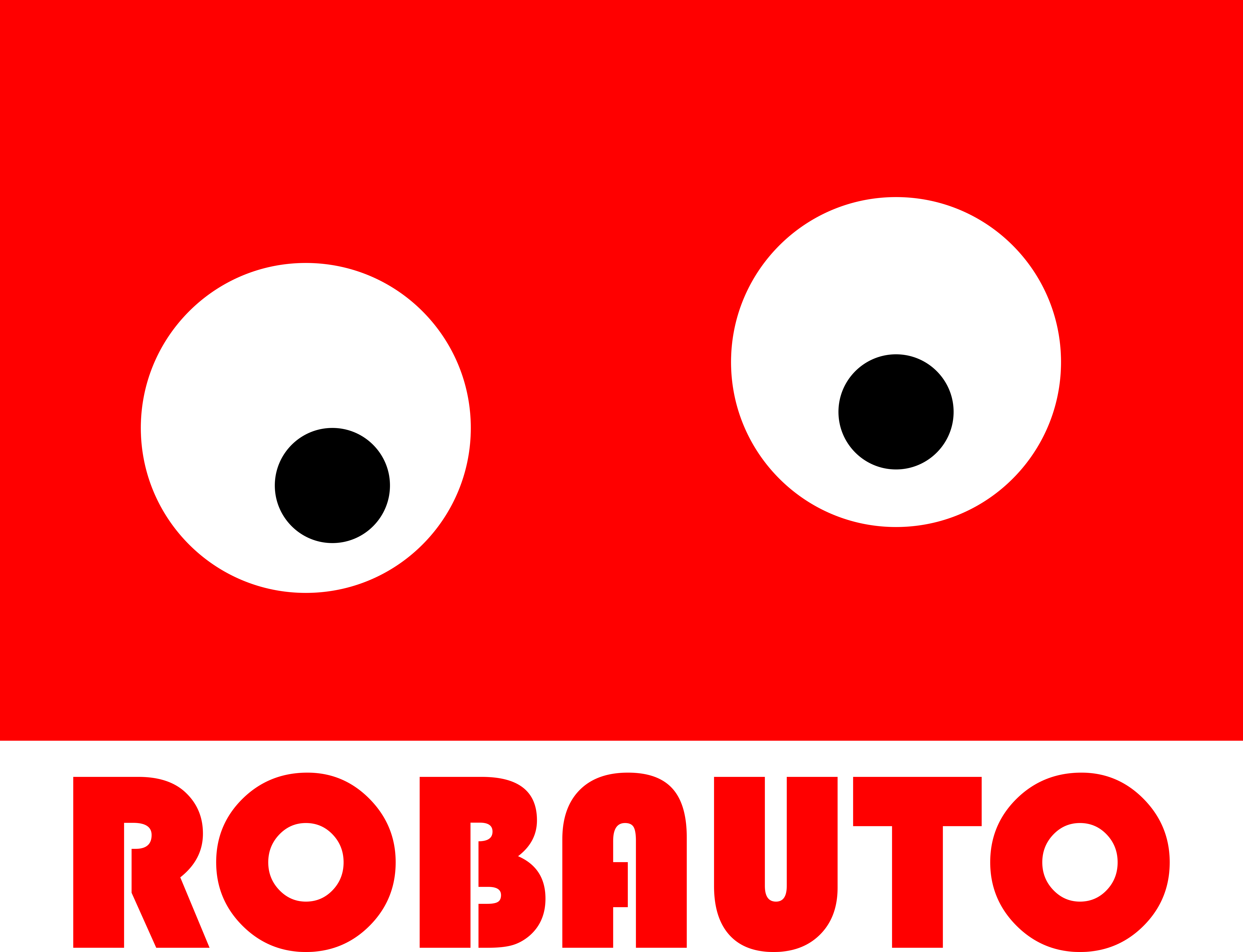The Importance of Keeping Your Computer Drivers Up-to-Date
In today’s digital age, computers have become an essential part of our daily lives. From work to entertainment, we rely on our computers for various tasks. However, like any other machine, computers require regular maintenance to function efficiently. One crucial aspect of computer maintenance is keeping the drivers up-to-date.
But what exactly are computer drivers? In simple terms, drivers are software programs that act as a communication bridge between the hardware and the operating system of a computer. They allow the operating system to control and utilize the hardware components of a computer, such as the graphics card, sound card, and printer.
Without drivers, the hardware components of a computer would not be able to function correctly. For example, if you try to print a document without the necessary printer driver, the computer would not be able to communicate with the printer, and the document would not be printed.
Now that we understand the importance of drivers let’s delve into why it is crucial to keep them up-to-date. The primary reason for updating drivers is to ensure that your computer is running at its optimal performance. As technology advances, new and improved drivers are released to enhance the performance of hardware components. By updating your drivers, you can take advantage of these improvements and ensure that your computer is running smoothly.
Moreover, outdated drivers can cause various issues with your computer. For instance, if you are experiencing frequent crashes or freezes, it could be due to outdated drivers. Similarly, if you notice that your computer is running slower than usual, it could be a result of outdated drivers. By updating your drivers, you can fix these issues and improve the overall performance of your computer.
Another crucial reason for keeping your drivers up-to-date is to ensure compatibility with new software and operating systems. As new software and operating systems are released, they often require updated drivers to function correctly. If your drivers are outdated, you may encounter compatibility issues, which can lead to errors and malfunctions. By updating your drivers, you can ensure that your computer is compatible with the latest software and operating systems.
Furthermore, updating drivers can also improve the security of your computer. Outdated drivers can leave your computer vulnerable to security threats. Hackers and cybercriminals often exploit vulnerabilities in outdated drivers to gain access to a computer. By updating your drivers, you can patch these vulnerabilities and protect your computer from potential security threats.
It is also essential to note that updating drivers is not a one-time task. As new updates are released, it is crucial to keep your drivers up-to-date to ensure that your computer is functioning at its best. Many hardware manufacturers regularly release driver updates to fix bugs, improve performance, and add new features. By regularly updating your drivers, you can ensure that your computer is always up-to-date and functioning efficiently.
In conclusion, computer drivers are an essential aspect of computer maintenance. They act as a communication bridge between the hardware and the operating system, allowing your computer to function correctly. Keeping your drivers up-to-date is crucial to ensure optimal performance, fix issues, ensure compatibility, and improve security. Therefore, it is essential to regularly check for driver updates and keep your computer running smoothly.
How to Identify and Install the Correct Drivers for Your Computer
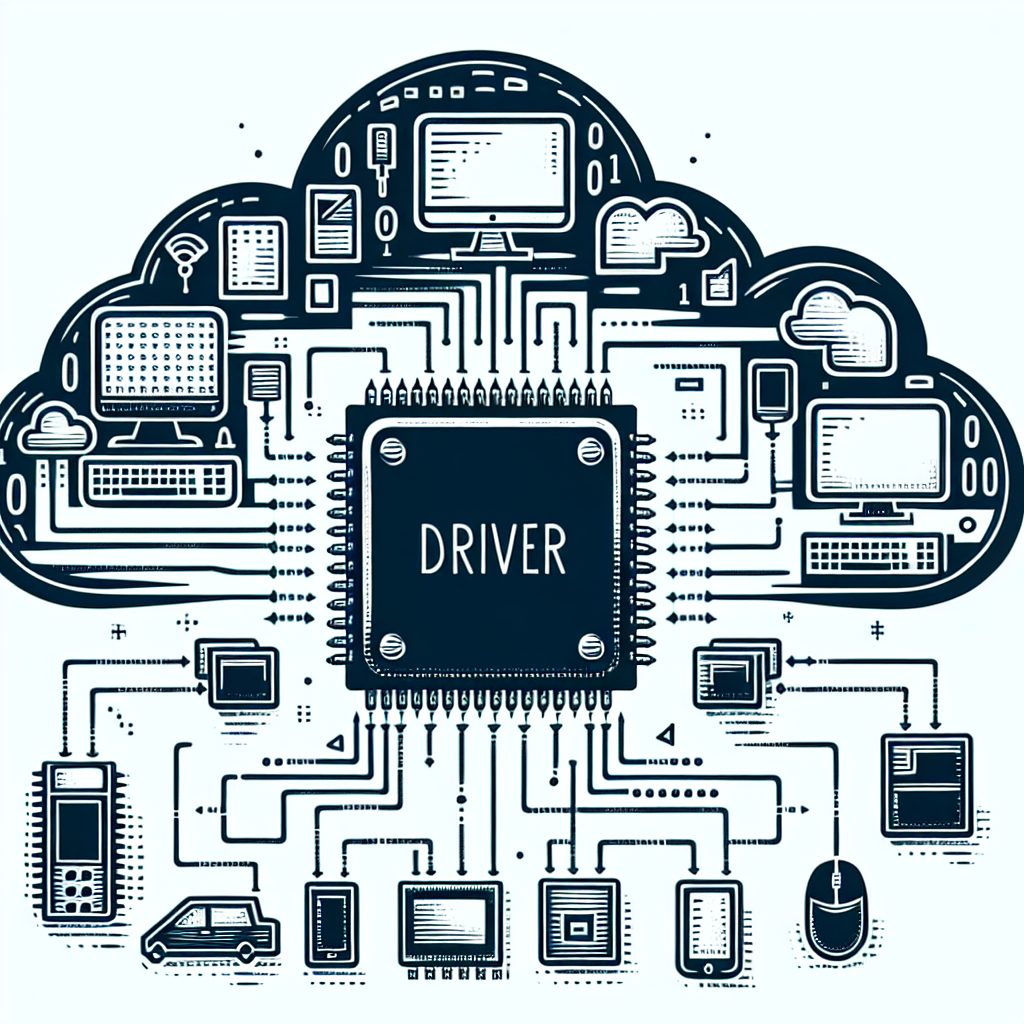
Computer drivers are an essential component of any computer system. They act as a bridge between the hardware and software, allowing them to communicate and work together seamlessly. Without drivers, your computer would not be able to function properly, and you would not be able to use any of its features.
But what exactly are computer drivers? In simple terms, drivers are software programs that enable your computer’s operating system to recognize and interact with the hardware components. They act as translators, converting the commands from the operating system into a language that the hardware can understand and execute.
There are various types of drivers, each designed for a specific hardware component. For example, there are drivers for your keyboard, mouse, printer, graphics card, and more. These drivers are essential for the proper functioning of these devices and ensuring that they work smoothly with your computer.
Now that we understand the importance of drivers let’s discuss how to identify and install the correct drivers for your computer. The first step is to determine which drivers your computer needs. This can be done in a few different ways.
The easiest way to identify the drivers your computer needs is to use a driver update software. These programs scan your computer and detect any outdated or missing drivers. They also provide you with the option to update or install the necessary drivers automatically. Some popular driver update software includes Driver Booster, Driver Easy, and Driver Talent.
Another way to identify drivers is to check the manufacturer’s website. Most hardware manufacturers provide a support section on their website where you can find the latest drivers for their products. You will need to know the make and model of your hardware component to find the correct driver. Once you have downloaded the driver, you can install it manually.
If you are unsure about the make and model of your hardware, you can use the Device Manager on your computer. To access the Device Manager, go to the Control Panel and click on “Device Manager” under the “Hardware and Sound” section. Here, you will see a list of all the hardware components on your computer. If there is a problem with any of the devices, it will be indicated by a yellow exclamation mark. Right-click on the device and select “Properties” to view more information about it. From here, you can also update or install the necessary driver.
Once you have identified the drivers your computer needs, the next step is to install them. As mentioned earlier, you can use a driver update software to install the drivers automatically. However, if you prefer to do it manually, you can follow these steps:
1. Download the driver from the manufacturer’s website or the Device Manager.
2. Double-click on the downloaded file to start the installation process.
3. Follow the on-screen instructions to complete the installation.
4. Restart your computer to ensure that the changes take effect.
It is essential to keep your drivers up to date to ensure that your computer runs smoothly and efficiently. Outdated drivers can cause various issues, such as system crashes, hardware malfunctions, and slow performance. Therefore, it is recommended to check for driver updates regularly and install them as needed.
In conclusion, computer drivers are crucial for the proper functioning of your computer. They act as a communication link between the hardware and software, allowing them to work together seamlessly. By using a driver update software or manually installing the necessary drivers, you can ensure that your computer is running at its best. Remember to keep your drivers up to date to avoid any potential issues and enjoy a smooth computing experience.
Troubleshooting Common Issues with Computer Drivers
Computer drivers are an essential component of any computer system. They act as a bridge between the hardware and software, allowing them to communicate and work together seamlessly. Without drivers, your computer would not be able to function properly, and you would encounter various issues and errors. In this article, we will discuss what computer drivers are and how they can cause common issues in your computer.
Firstly, let us understand what computer drivers are. In simple terms, drivers are software programs that enable your computer’s operating system to communicate with the hardware devices attached to it. These devices can include printers, scanners, keyboards, and other peripherals. Drivers act as translators, converting the commands from the operating system into a language that the hardware can understand and execute.
Now that we know what computer drivers are let us delve into the common issues that can arise due to them. One of the most common issues with drivers is outdated or missing drivers. As technology advances, new and updated drivers are released to improve the performance and compatibility of hardware devices. If you do not regularly update your drivers, you may encounter issues such as slow performance, hardware malfunctions, and even system crashes. Similarly, if a driver is missing, the corresponding hardware device will not function correctly, causing inconvenience and frustration.
Another issue that can arise with computer drivers is conflicts between different drivers. This can happen when you have multiple devices connected to your computer, and each device has its own set of drivers. If these drivers are not compatible with each other, conflicts can occur, resulting in errors and malfunctions. For example, if you have two printers connected to your computer, and both have their drivers installed, there is a possibility that the drivers may conflict with each other, causing one or both printers to malfunction.
In addition to conflicts, corrupted drivers can also cause problems. This can happen due to various reasons such as malware infections, power outages, or improper installation of drivers. Corrupted drivers can lead to a range of issues, from hardware malfunctions to system crashes. It is essential to regularly scan your computer for malware and viruses and ensure that you install drivers correctly to avoid such problems.
One of the most frustrating issues with computer drivers is the infamous “blue screen of death” or BSOD. This occurs when there is a critical error in the driver, causing the system to crash. The BSOD is often accompanied by an error code, which can help identify the problematic driver. However, it is not always easy to determine which driver is causing the issue, and it may require some troubleshooting to fix it.
In some cases, the issue may not be with the driver itself, but with the hardware device. If a hardware device is faulty or damaged, it can cause issues with the corresponding driver. For example, if your printer’s ink cartridge is empty, it may cause the printer driver to malfunction, resulting in errors and printing issues. In such cases, replacing or repairing the hardware device is necessary to resolve the issue.
In conclusion, computer drivers are an integral part of your computer system, and any issues with them can cause a range of problems. It is essential to regularly update your drivers, scan for malware, and ensure proper installation to avoid common issues. If you encounter any problems with your computer, it is always a good idea to check your drivers first before moving on to other troubleshooting steps. Keeping your drivers up to date and in good condition will ensure that your computer runs smoothly and efficiently.