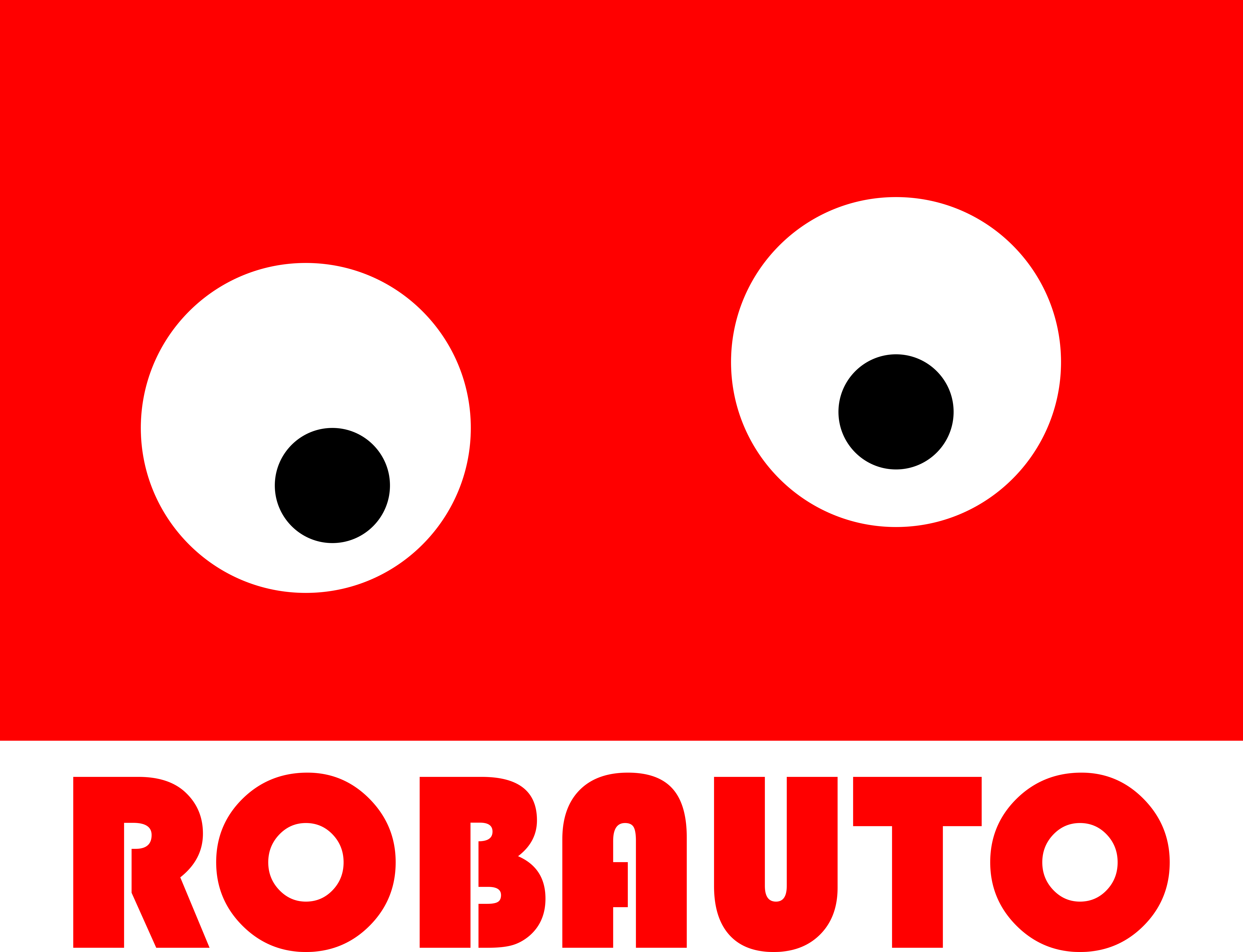Raspberry Pi’s are great because they are little mini-web server. This environment is familiar to anyone who has worked in the web development industry.
There are 2 primary ways to easily access a Raspberry Pi.
Note: First you’ll want to make sure your computer is connected to the same wi-fi network as the Raspberry Pi.
Tip 1: FTP and Raspberry Pi
FTP (File Transfer Protocol) is the easiest way to access the files on your Raspberry Pi. To get started you’ll need a FTP client. Depending on if you use MAC or Windows your FTP program may vary. Dropbox even offers an FTP client (I use Filezilla).
You’ll need the IP address of the Raspberry Pi. If you don’t know it then install an app called Fing on your phone. Connect the phone to the same wi-fi and it will show you the IP Addresses.
Then simply enter in the IP address (ie: 10.0.0.17). In most cases the port will be 22 and the username pi and password 123. If you changed these when you set up your Raspberry Pi then you’ll need to use the new address.
local directory: whatever you want
hostname: your.ip.address
port: 22
username: pi
password: 123The default director is /home/pi
Tip 2: SSH and Raspberry Pi
You’ll still need the IP of the Raspberry Pi. If you are in the shell sometimes commands like ‘netstat -r’ will work to show device IPs. Otherwise use Fing to get the IP and the default command to access a Pi is:
ssh pi@your.ip.address
pw: 123
Now you can backup, edit files and share media with your Raspberry Pi. Be sure to set-up an organized local development environment and remember to back up your files.